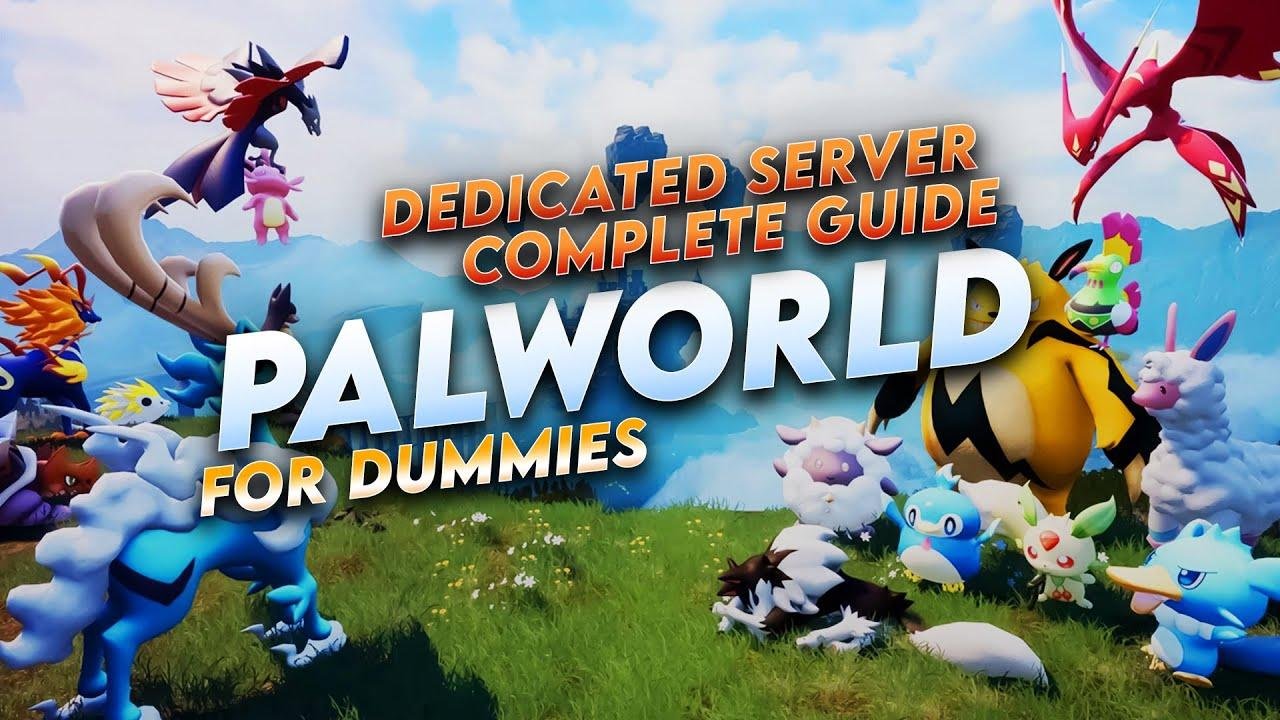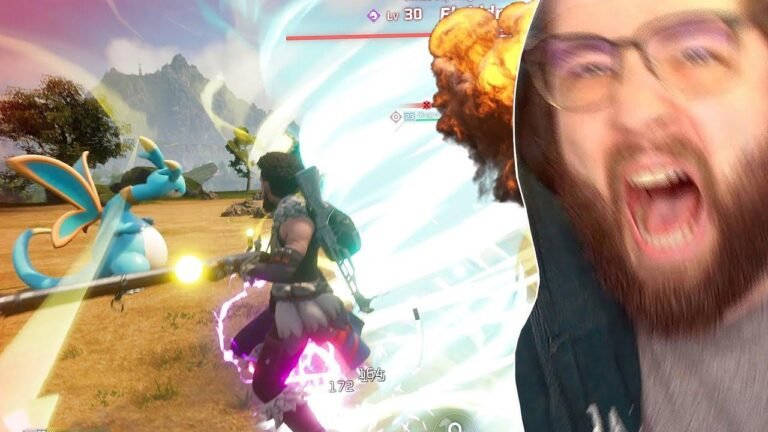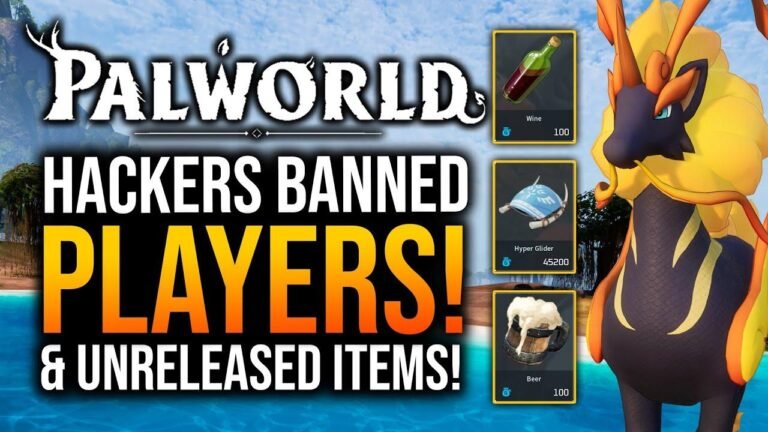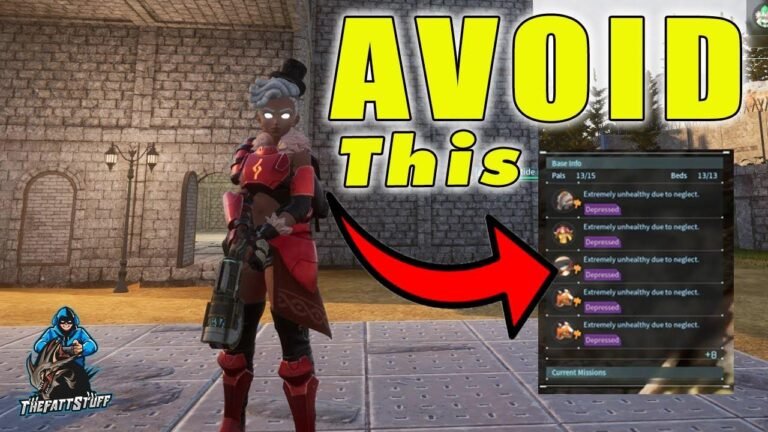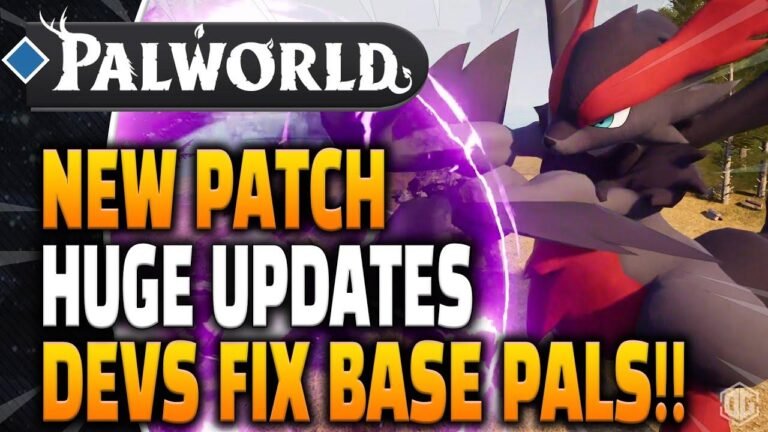Setting up your own Palworld Dedicated Server is as easy as pie! Simply install the server files through Steam Library, or use Steam command for a smooth installation process. After personalizing your server configurations, create a batch file for easy server startup. Finally, use Duck DNS to connect with friends over the Internet. Get ready to dive into the Palworld universe and start your adventure! 🚀
How to Install the Server Files 🛠️
If you’re seeking the most comprehensive dedicated server guide, you’ve come to the right place. There are two methods for installing the server files. The first method involves using the Steam Library, while the second method utilizes steam command.
In the first method, you will access your server configuration files by navigating to the power server folder and making some changes to the default power settings.ini file.
| Step | Procedure |
|---|---|
| 1. | Install server files through Steam Library |
| 2. | Edit default power settings.ini file |
| 3. | Set password for admin access |
| 4. | Change maximum number of players |
Using Steam Command for Installation ⌨️
The second method involves the use of Steam Command to install the server files. This process may be preferred by those who are more familiar with command prompts and prefer a bit more control over the configuration process.
In this method, you will download Steam Command from a provided link, extract the .exe file to the desired folder for your server, and execute commands to update and configure the server.
"This method is suitable for individuals comfortable with utilizing command prompts and prefer more hands-on control."
Creating a Batch File for Easy Server Startup 🚀
Once the server files are installed, it’s beneficial to create a batch file on the desktop for easy server startup with a single click. This involves creating a new text file, changing its extension to .bat, and adding necessary directory addresses and arguments for the server.
| Step | Procedure |
|---|---|
| 1. | Create a batch file for server startup |
| 2. | Use directory address and arguments |
| 3. | Save and close the file |
| 4. | Double click to start the server |
Sharing Your Server with Friends Across the Internet 🌐
If you want your friends to connect to your server over the internet, you’ll need to provide them with your public IP or consider using a free DNS service like DUCK DNS to simplify the process of connecting.
By utilizing DUCK DNS, you can create a subdomain for your server, allowing your friends to join with ease. This method can be particularly useful if you have a dynamic IP, making it challenging for others to remember.
"Providing a subdomain for your server simplifies the connection process for friends and minimizes the need to remember long public IP addresses."
Troubleshooting and Additional Considerations 🛠️
If your friends are having difficulty connecting to your server, you may need to address potential issues with port forwarding and your Windows Firewall settings. This involves adjusting router settings, opening specific ports, and configuring firewall rules to ensure smooth connectivity for all players.
Advertisement:
If you have successfully established and run a dedicated server using this guide, please consider supporting our content by liking and subscribing to our channel for more informative content. Thank you for your interest and support!