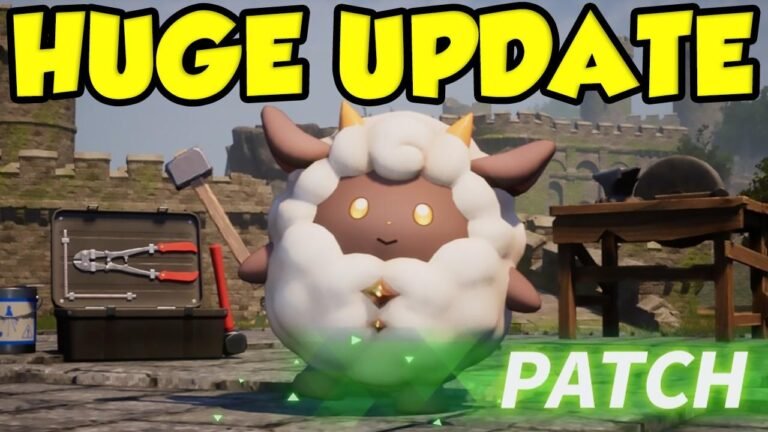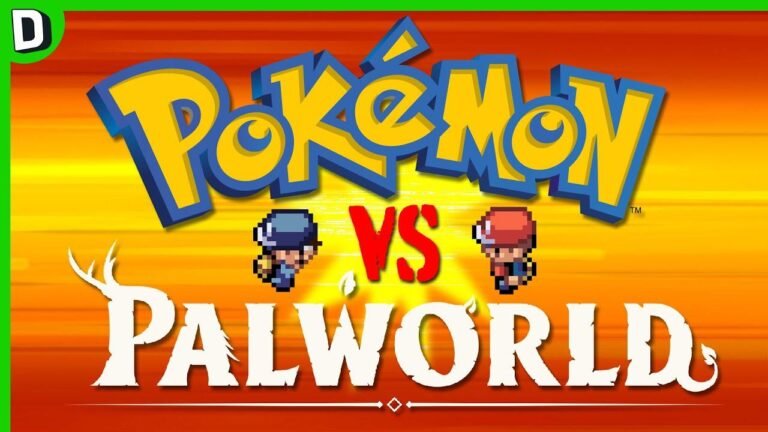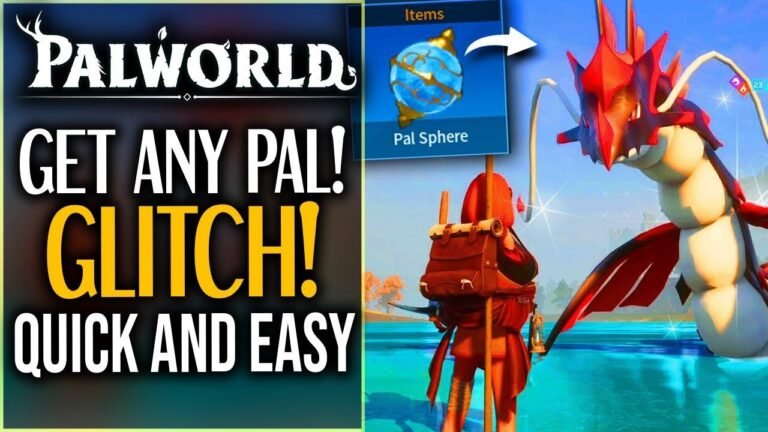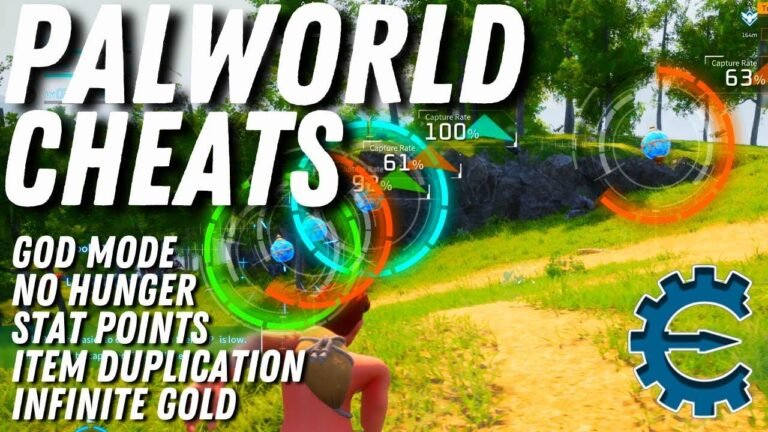"Fix lag and stuttering on Palworld multiplayer! Disable Nvidia high definition audio in device manager, set sound output and input in volume mixer to actual devices not default. Restart Palworld and Steam for buttery smooth gameplay. No more rubber banding or stuttering! Thanks Lucid on Steam for the solution! 🎮👾"
Introduction
In this article, we will discuss an effective solution to the lag and stuttering issues that players are experiencing in Palworld multiplayer. This fix is specifically for users with Nvidia graphics cards and has been proven to eliminate rubber banding and provide a smooth gaming experience on dedicated servers.
Lucid’s Solution on Steam
One user, Lucid, shared a solution on Steam that completely transformed their gaming experience. Following these steps resulted in a significant improvement in performance, with a marked reduction in stuttering and rubber banding on their dedicated server.
The Universal Solution
According to Lucid, the universal solution to these issues lies in the settings of Nvidia graphics cards. To begin the process, users are required to navigate to their device manager and disable the Nvidia high definition audio within the sound, video, and game controllers section. This is the first step towards resolving the lag and stuttering problems related to Palworld multiplayer.
| Steps to Fix Lag & Stuttering |
|---|
| 1. Open Device Manager |
| 2. Navigate to Sound, Video, and Game Controllers |
| 3. Disable Nvidia High Definition Audio |
Configuring Sound Mixer Settings
After disabling the Nvidia high definition audio, users are advised to configure their sound mixer options within the game. Accessing the sound mixer allows users to customize the sound output and input settings, ensuring that they are aligned with their specific devices. These adjustments are crucial in optimizing the audio settings for a smooth gaming experience in Palworld multiplayer.
Steps to Modify Sound Mixer Options
- Open Palworld to access sound mixer options
- Set sound output and input to match your device
- Avoid using default settings
Final Steps to Fix Stuttering
Following the adjustment of sound mixer settings, it is recommended to restart the game, including Steam, and if necessary, the entire computer. This final step is fundamental in ensuring that the changes to the audio and device settings are fully implemented and that any remaining issues relating to stuttering are resolved.
| Final Steps to Resolve Stuttering |
|---|
| 1. Restart Palworld and Steam |
| 2. Optionally, restart your computer |
Conclusion
By following Lucid’s comprehensive solution, players with Nvidia graphics cards can effectively eliminate lag, stuttering, and rubber banding issues in Palworld multiplayer. These steps provide a valuable remedy to a common problem encountered by dedicated server hosts, ensuring a seamless and immersive gaming experience.
Key Takeaways
- Disabling Nvidia high definition audio in device manager
- Customizing sound mixer options to match device settings
- Restarting the game and Steam to apply changes
Thank you for taking the time to read this article. Feel free to like and comment, and most importantly, enjoy your uninterrupted gaming experience in Palworld multiplayer! 🎮