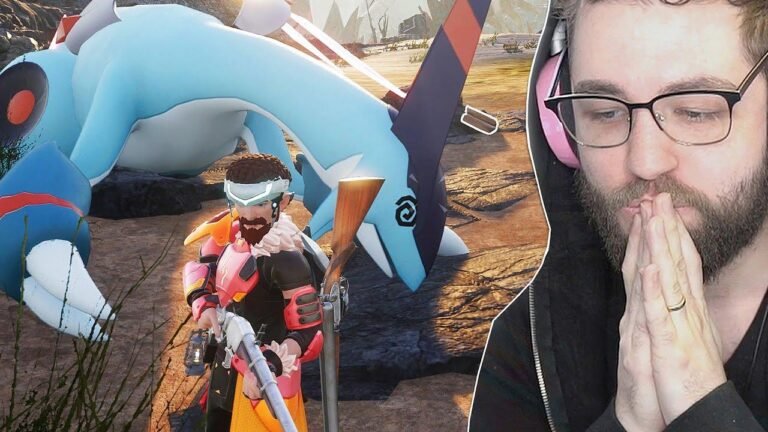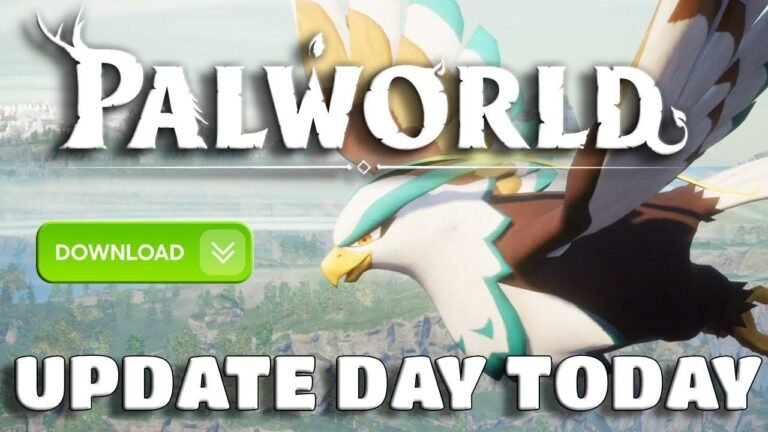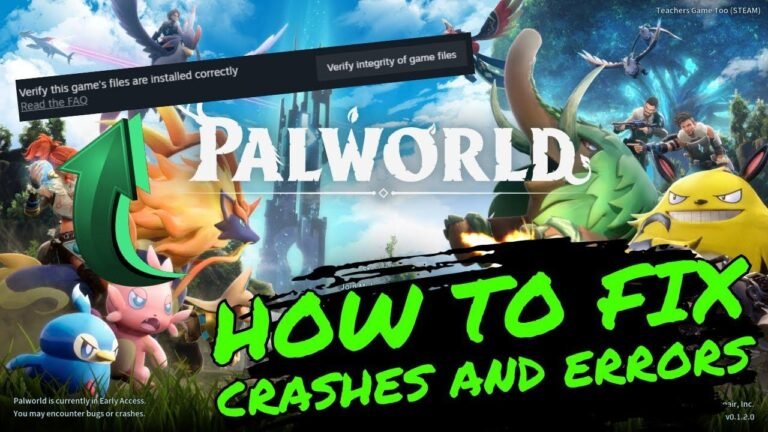Setting up a dedicated server in Po World may seem like a daunting task, but with the right steps, anyone can do it. From installing the dedicated server to configuring the settings and port forwarding, all the details matter. It’s like building a bridge – each step is crucial to the overall structure. And remember, troubleshooting and patience are key in this process. The feeling of success when you finally have your own server up and running is just like hitting the jackpot! 😉🚀
Installing and Preparing the Dedicated Server 🛠
When installing and preparing the dedicated server, it’s essential to follow each step carefully. Make sure Palworld is already installed on your Steam client, then navigate to your library and select the tools option to install the Palworld dedicated server.
Configuring Server Settings 🖥
After installing the dedicated server, locate the Pal Server application within the dedicated server folder by right-clicking and selecting "Manage" to browse the local files. Here, you can configure essential settings within the ‘settings’ or ‘config’ file, such as server name, description, admin and server passwords, and public port.
| Setting | Description |
|---|---|
| Server Name | Enter your server’s name |
| Server Description | Describe your server |
| Admin Password | Set an admin password |
| Server Password | Add a server password |
| Public Port | Specify the public port number |
| Region | (Optional) Choose your region |
Establishing IP Address and Port Forwarding 🌐
Before proceeding, verify your PC’s IP address by using the CMD prompt and the "ip config" command. Once you have the IP address, update the public IP setting in the server configuration file. Subsequently, configure port forwarding based on your internet service provider’s requirements, ensuring ports 25575, 8211, and 27015 are open for TCP/UDP protocols.
Connecting to Your Palworld Server 🚀
After successfully configuring the dedicated server and completing port forwarding, launch the Palworld dedicated server from Steam. To join this server, players will need to input your IP address and the specified port number (8211) within the PO World game interface under "join multiplayer game." Additionally, if you’ve set a server password, players will need to enter this upon connection.
| Action | Description |
|---|---|
| Connect to Server | Enter your IP address and port number to join |
| Server Access | Input the server password, if applicable |
Troubleshooting and Finalizing the Setup 🛠
If you encounter connection issues, ensure that port forwarding is correctly configured for your internet provider and that the Palworld dedicated server is running. Additionally, restarting your PC may resolve any connectivity problems. After following these steps, you should have your own functioning dedicated server, allowing you and others to enjoy Palworld together!
Remember, setting up a dedicated server can be complex, especially if you’re new to the process. If you encounter any difficulties, feel free to ask questions in the comments below, and don’t forget to like, share, and subscribe for more helpful tutorials.