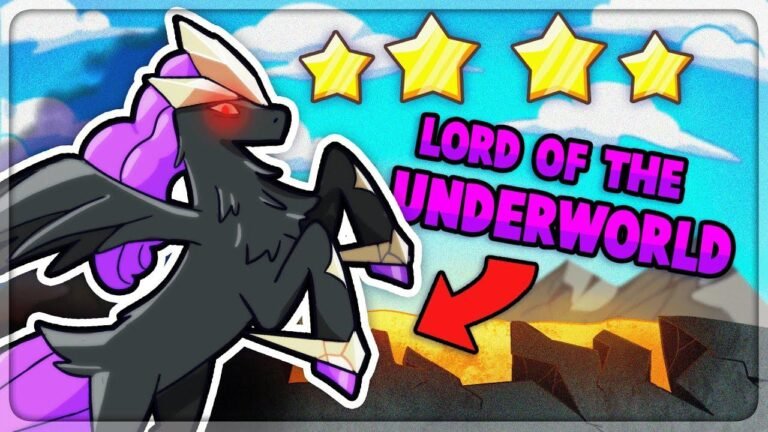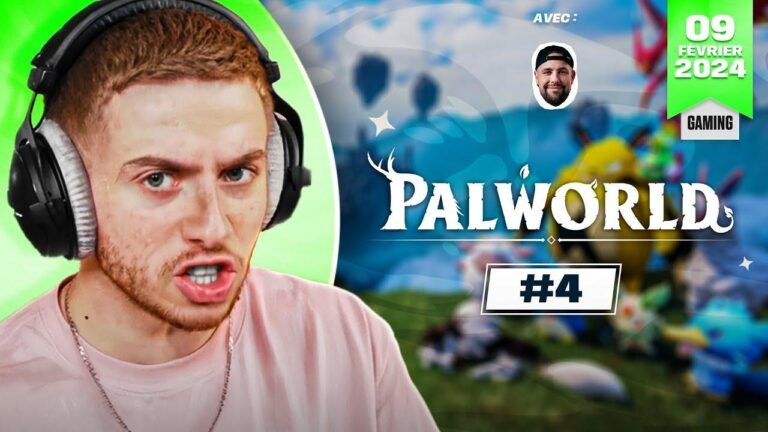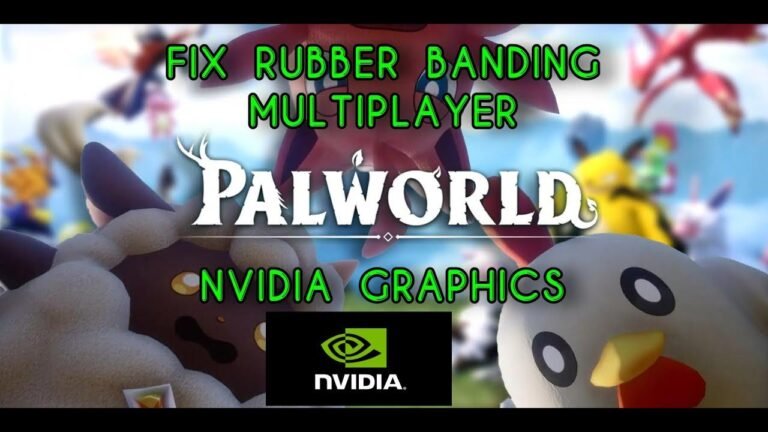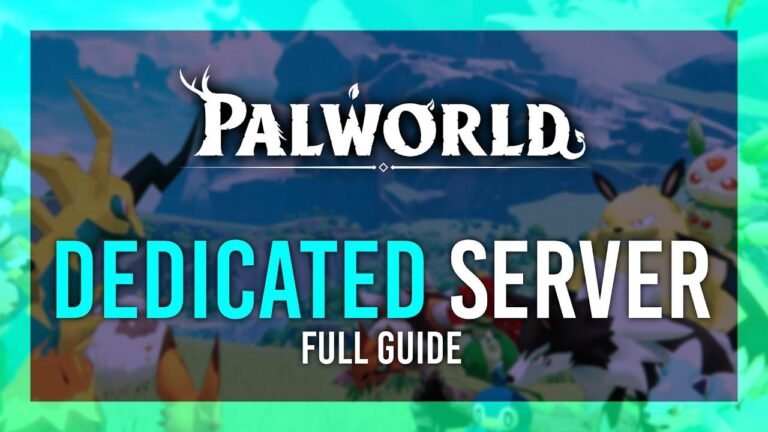Get ready for more freedom in Palworld building! With the "Less Restrictive Building" mod, you can defy gravity by placing workbenches on cliffs and even bury your storage boxes underground. Plus, say goodbye to annoying overlap warnings with the "Dedicated Server Build Overlap" mod. Single-player creativity just leveled up! 🏗️🔥
How to Install ‘Less Restrictive Building’ Mod in Palworld! 💻
Are you struggling to install mods in Palworld? Fear not! In this guide, I’ll walk you through the process of installing the ‘Less Restrictive Building’ mod step by step. Additionally, I’ll provide insights into another mod called ‘Dedicated Server Build Overlap’. Let’s dive in!
Key Takeaways 🚀
- ‘Less Restrictive Building’ mod allows for more flexibility in construction within Palworld.
- ‘Dedicated Server Build Overlap’ enables objects to be placed inside one another, enhancing creative possibilities.
- Following detailed instructions ensures successful installation of mods.
- Troubleshooting tips provided for common issues such as game crashes.
- Increased freedom in building enhances the gaming experience in single-player mode.
Instructions for Installing ‘Less Restrictive Building’ Mod 🏗️
- Browse Local Files: Open Steam, right-click on Palworld, select ‘Manage’, and then click on ‘Browse Local Files’.
- Download Required Files: Download UE4 SS 3.0 from the provided link if you don’t already have it.
- Extract the downloaded files using WinRAR or any suitable program.
- Navigate to Palworld Directory: Locate the ‘Palworld’ folder in the local files, then go to ‘Pal Binaries Win64’.
- Add Mod Files: Copy the extracted files, including the mods folder, into the ‘Win64’ directory.
- Download the Mod: Download the mod file from the specified source.
- Extract the downloaded folder and navigate to the mods folder.
- Install the Mod: Drag and drop the mod files into the ‘mods’ folder within the Palworld directory.
- Launch the Game: Start up Palworld, and the mod should now be active, allowing for less restrictive building.
Instructions for Installing ‘Dedicated Server Build Overlap’ Mod 🏗️
- Ensure UE4 SS is Installed: If you’ve already installed UE4 SS for the previous mod, skip this step.
- Download the Mod: Obtain the mod file from the provided source.
- Extract the folder and locate the mods folder within it.
- Add Mod Files: Open the ‘Pal Binaries Win64’ directory in the Palworld folder.
- Drag and drop the mod files into the ‘mods’ folder.
- Troubleshooting: If experiencing game crashes, navigate to the ‘UE4 SS Settings’ file.
- Change ‘B Use U Object Array Cache’ from true to false and save the file.
- Launch the Game: Restart Palworld, and the mod should now be installed successfully.
Additional Assistance and Feedback 🤝
If you encounter any difficulties during the installation process or have further inquiries, don’t hesitate to reach out! You can leave a comment below for assistance, or message me on Discord at simply amazing YT. Your feedback is valuable, so let me know if you’d like more mod installation guides for different mods.
Conclusion 🎮
Installing mods like ‘Less Restrictive Building’ and ‘Dedicated Server Build Overlap’ enhances the Palworld gaming experience by providing greater freedom and creativity in construction. By following these detailed instructions, you can easily integrate these mods into your gameplay, opening up a world of new possibilities. Happy building!
FAQ 📝
Q: Can these mods be used in multiplayer mode?
A: The ‘Less Restrictive Building’ mod is suitable for single-player mode only, while ‘Dedicated Server Build Overlap’ can enhance multiplayer experiences on dedicated servers.
Q: Are there any other mods you recommend trying?
A: Feel free to suggest mods you’re interested in, and I’ll consider creating installation guides for them in future videos!
Q: What if I encounter issues not covered in the guide?
A: Don’t worry! Reach out for assistance, and I’ll do my best to help you troubleshoot and resolve any problems you encounter.