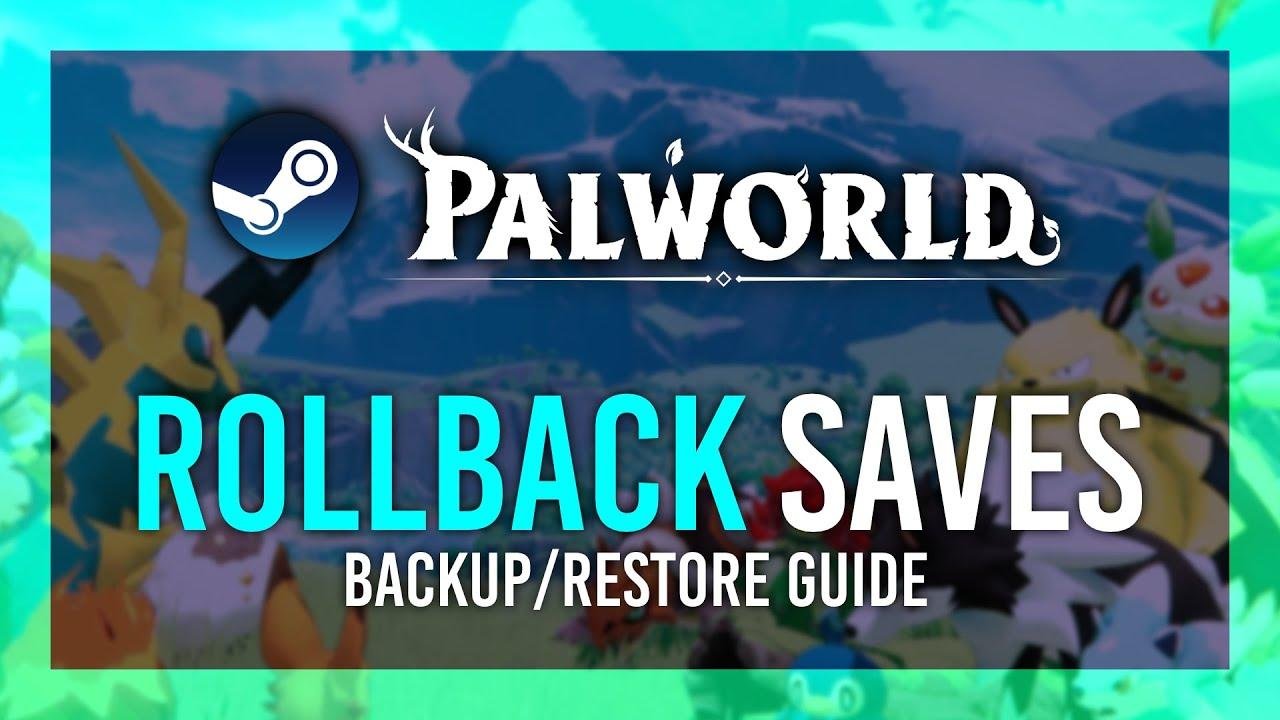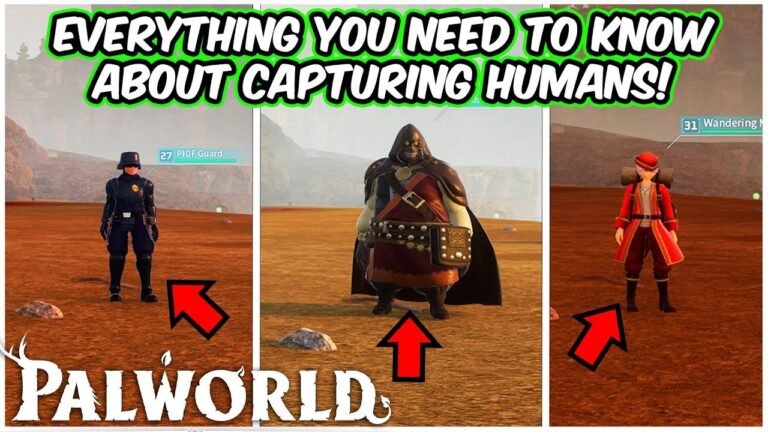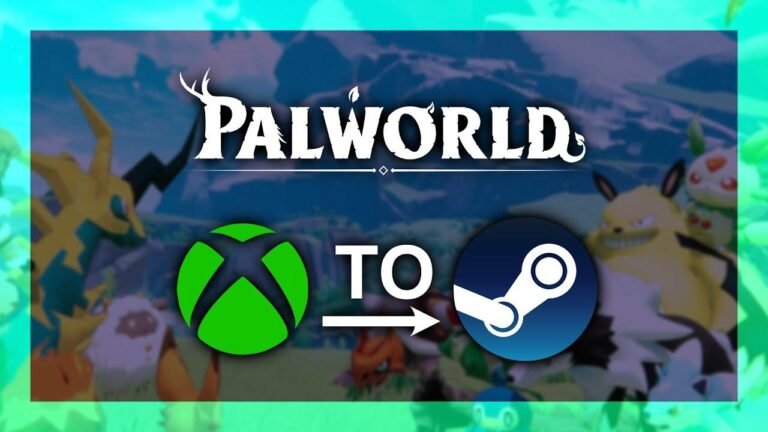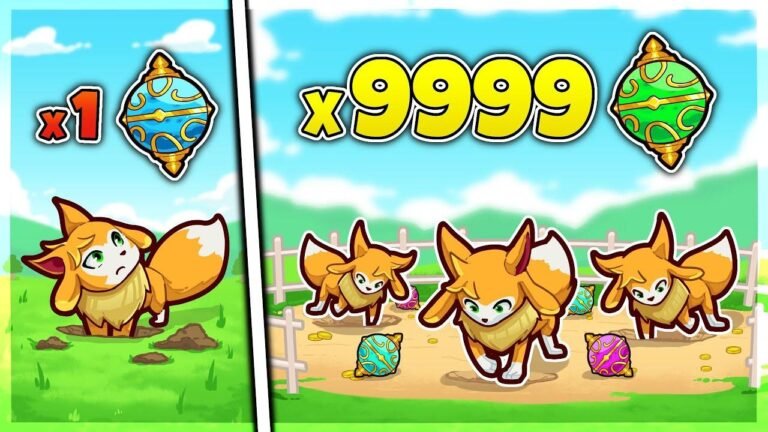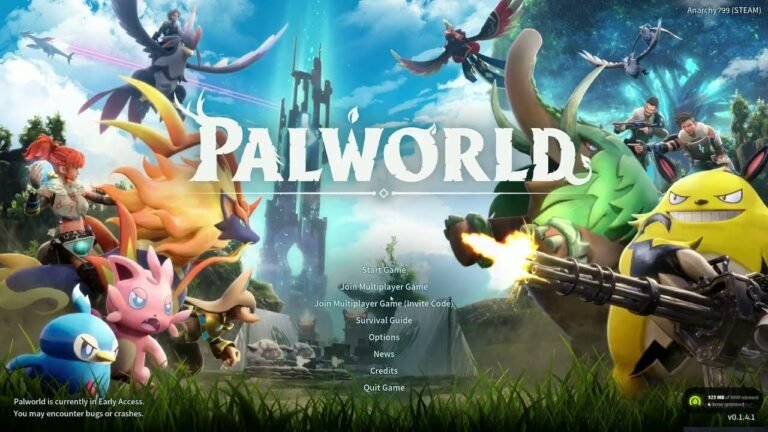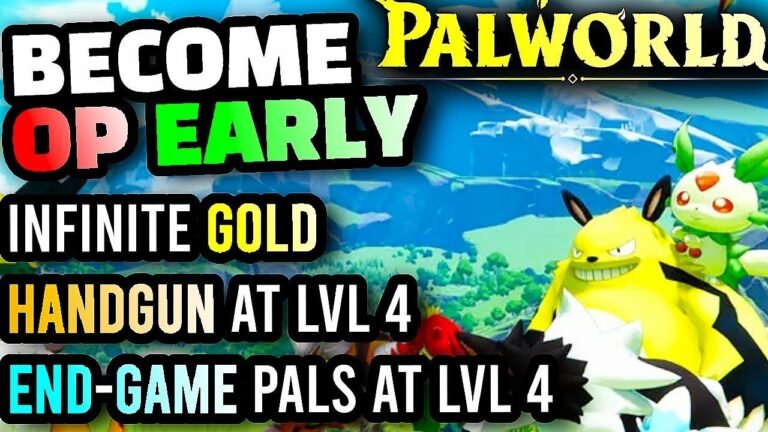Rolling back save games in Palworld is a breeze on Steam! No need for manual backups – Palworld’s got you covered with automatic backups every few minutes. Simply find your save game folder, check the last modified date, and copy over the files to roll back to a previous point. It’s like time-travel for your game progress! 😉👌🔙 #GameSaveWizard
Table:
| Résumé |
|---|
| This guide provides detailed instructions on how to roll back save games for Palworld on Steam and similar platforms. Users can undo catastrophic events, such as losing buildings and items in their inventory. The guide also explains how to manually make backups and restore save games. |
🕹️ Introduction
In this quick guide, I’ll be showing you how to roll back save games for Palworld on Steam and other platforms. Unfortunately, on the Xbox Game Pass version, it’s quite complicated or even impossible.
🌀 Process Overview
Let’s dive into the process of rolling back save games for Palworld.
To begin with, Palworld automatically backs up save games every few minutes, ensuring the safety of your gameplay progress.
"Palworld is actually really good at backing up every few minutes or so for quite a bit so knowing everything of yours is safe assuming you quit relatively quickly."
🛠️ How to Roll Back Save Games
The process of rolling back save games is relatively simple. By following these steps, you can easily undo catastrophic events and restore your previous progress.
Table:
| Steps to Roll Back Save Games |
|---|
| 1. Hold the "Start" key and press "R" to open the Run dialogue. |
| 2. Type in "%Local app data%" and hit enter. |
| 3. Locate the "Pal" folder and open the "Saved" directory. |
| 4. Find your desired save game and identify the folder with the correct modification date. |
| 5. Copy and replace the necessary files to roll back your save game. |
📂 File Management
Managing your save game files is crucial to this process. Make sure to keep track of the modification dates to identify the correct folder for rollback.
"Inside of here, you’ll have all of your save games on your account listed out in front of you."
🔒 Backup and Restore
It’s important to create backups of your current save games before proceeding with the rollback process.
Table:
| Backup and Restore Process |
|---|
| 1. Copy all save game files to a temporary folder on your desktop. |
| 2. Overwrite the original save game files with the desired backup. |
| 3. Start the game to confirm that the rollback was successful. |
💾 Ensuring Data Integrity
Making backups and verifying the integrity of your save game files is essential to avoid any potential data loss during the rollback process.
"This way, if anything goes wrong with the backup or restore process, we’ll have our current save games that we can get back to."
🔄 Restoring Progress
After successfully rolling back your save game, you can restore previous progress or switch between different backups to continue gameplay from various points.
Table:
| Restoring Progress |
|---|
| 1. Overwrite the current save files with the desired backup. |
| 2. Start the game and verify that your progress has been restored. |
🎮 Game Verification
Before concluding the process, it’s essential to ensure that your progress has been accurately restored in the game.
"If we open this, everything should be rolled back to wherever it was when and where we were at this time."
🏁 Conclusion
By following these detailed instructions, you can efficiently manage and restore your save games in Palworld. Utilizing this guide, you can undo catastrophic events and maintain the integrity of your gameplay progress.
Table:
| Principaux enseignements |
|---|
| 1. Palworld automatically backs up save games every few minutes. |
| 2. Ensure to make backups before initiating the rollback process. |
| 3. Use file modification dates to identify the correct save game folder for rollback. |
To ensure a smooth gameplay experience, it’s crucial to familiarize yourself with this rollback process. Follow these steps, and you’ll be able to efficiently manage and restore your save games in Palworld. 🎮