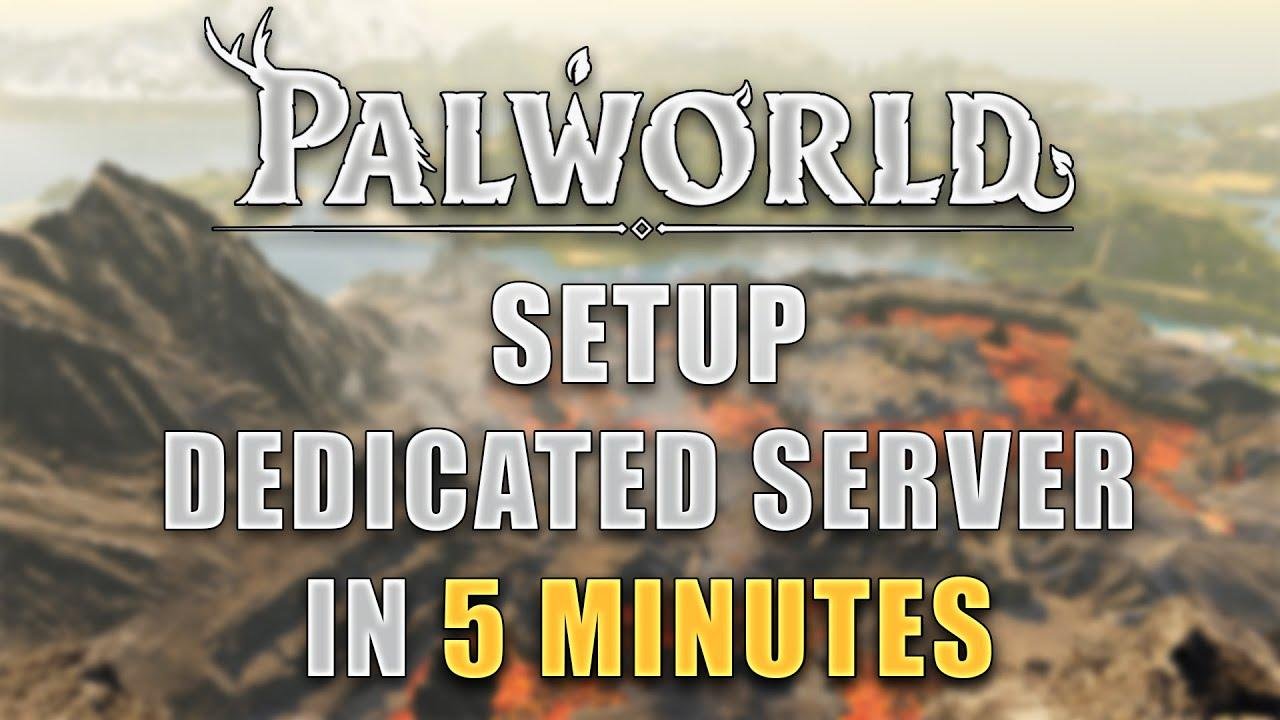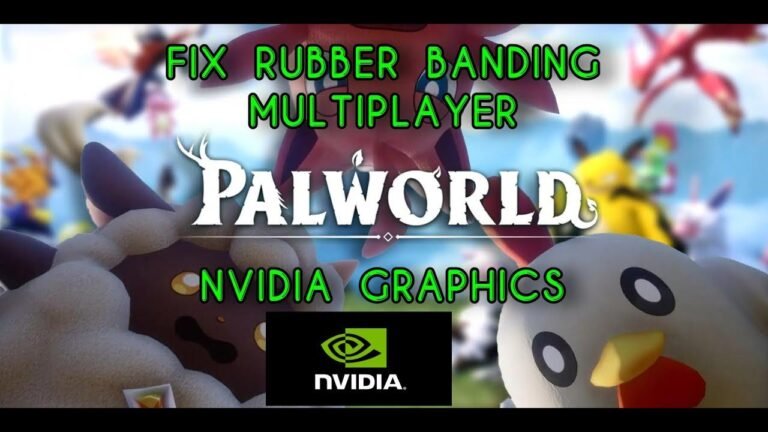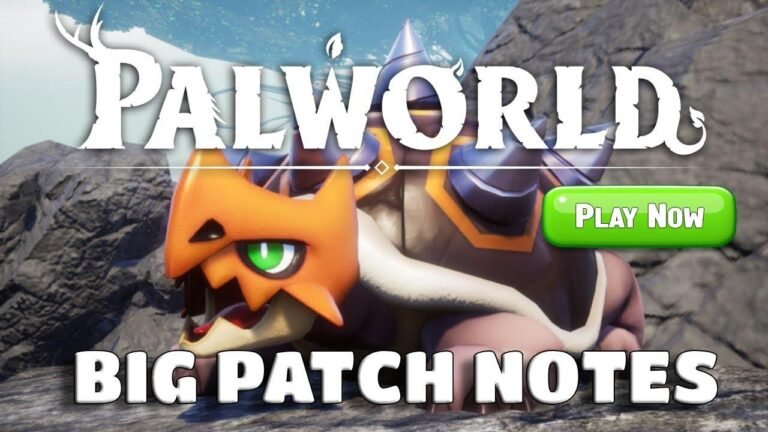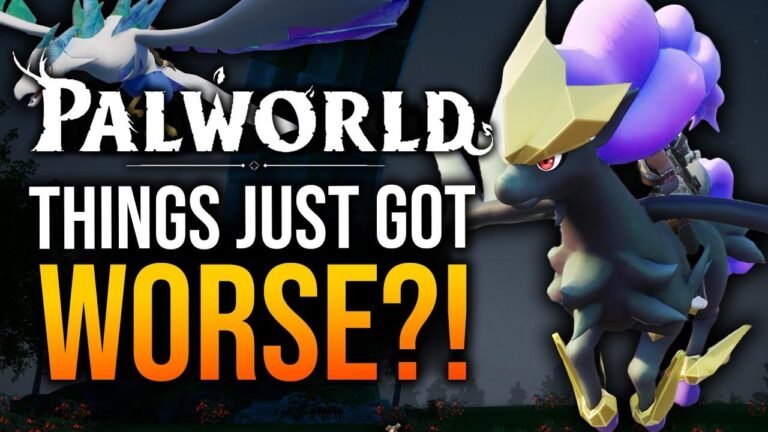Setting up a Palworld server’s easier than snagging the last slice 🍕. Use Harro Host – free and fuss-free. Port forward like a boss for smooth sailing 🚤. Keep that public IP hush-hush 🤫. Customize settings like a pro. Remember, shutdown before tweaks for smooth sailing. Harro Host’s got your back, from config to backups. Cheers to hassle-free hosting! 🎉
How to Setup a Palworld Dedicated Server in 5 Minutes 🚀
Introducción
Setting up your own Palworld dedicated server is easier than you think. In this tutorial, we’ll guide you through the process step by step, allowing you to host your server for free without the need for a server hosting service. We’ll utilize a program called Herro Host, which simplifies server configuration for games like Palworld and Valam. Let’s dive in!
Getting Started with Herro Host
To begin, download Herro Host from the link provided in the video description. This program is completely free and streamlines the setup process by configuring all the server files for you. Once downloaded, extract Herro Host into a designated folder on your computer.
| Pasos |
|---|
| 1. Download Herro Host from the provided link. |
| 2. Extract the files into a designated folder on your computer. |
Installing the Server Files
- Open Herro Host and navigate to the "Create" button.
- Select "Palworld" from the options available.
- Wait for the server files to install, which may take a few minutes depending on your computer’s speed.
Port Forwarding for Connectivity
To enable your friends to connect to your server, you’ll need to port forward your internet router. Port forwarding ensures a better connection and eliminates the need for additional software like Hamachi.
Tip: It’s advisable to set up a static local IP address for your computer to prevent the need for frequent adjustments to your port forwarding settings.
Sharing Your Public IP Address
Once port forwarding is complete, provide your friends with your public IP address. However, exercise caution and share it only with trusted individuals. Consider investing in a dedicated host server if you prefer not to disclose your public IP address.
Troubleshooting Connection Issues
If you encounter connectivity issues, double-check your port forwarding settings and ensure your public IP address hasn’t changed. Most connection problems stem from incorrect port forwarding configurations.
Customizing Your Server
After verifying connectivity, customize your server by adjusting configuration settings such as capture rates and spawn rates. Remember to shut down the server before making any changes to the configuration files to ensure they are properly saved.
Managing Your Server with Herro Host
Herro Host provides additional features like scheduled events, server backups, and performance monitoring. Utilize these functionalities to streamline server management and enhance your hosting experience.
Conclusión
Setting up a Palworld dedicated server is straightforward with the help of Herro Host. Follow the steps outlined in this tutorial to create your server and enjoy a seamless gaming experience with your friends. Have questions or need assistance? Drop a comment below, and we’ll be happy to help!
Principales conclusiones
- Herro Host simplifies the process of setting up a Palworld server.
- Port forwarding is essential for enabling connectivity to your server.
- Customizing server settings allows for a tailored gaming experience.
- Regularly monitor server performance and utilize management tools provided by Herro Host.
PREGUNTAS FRECUENTES
Q: Can I host a Palworld server without port forwarding?
A: While possible using LAN emulator software like Hamachi, port forwarding is recommended for optimal connectivity.
Q: How often should I back up my Palworld server?
A: It’s advisable to schedule regular backups to safeguard against data loss or server issues.
Q: What if my public IP address changes frequently?
A: Consider using a Dynamic DNS service to maintain consistent accessibility to your server.
Thank you for watching and happy gaming! 🎮