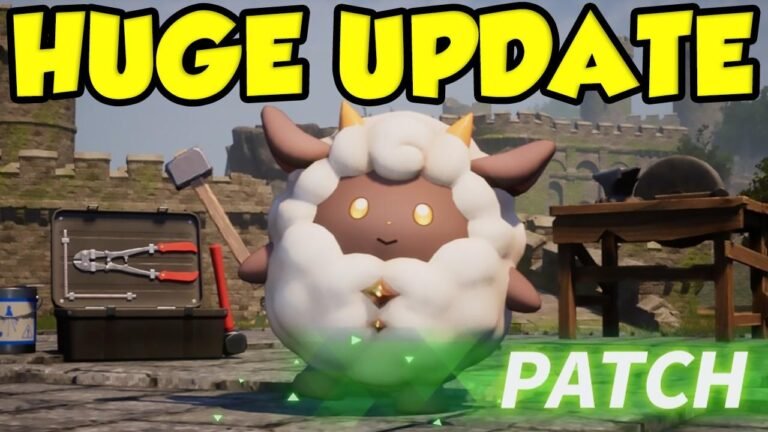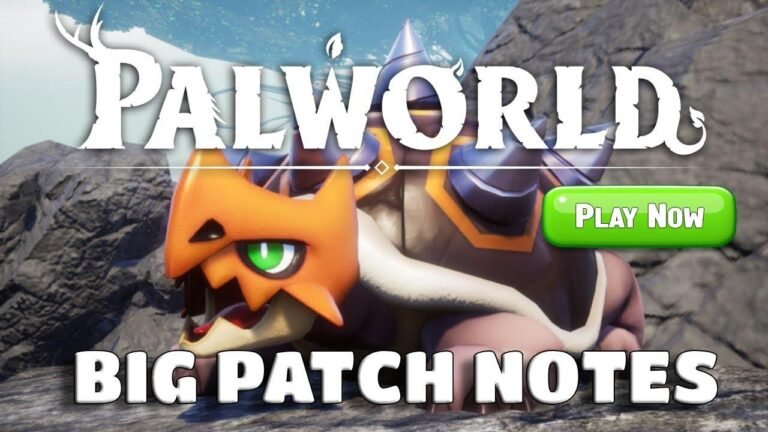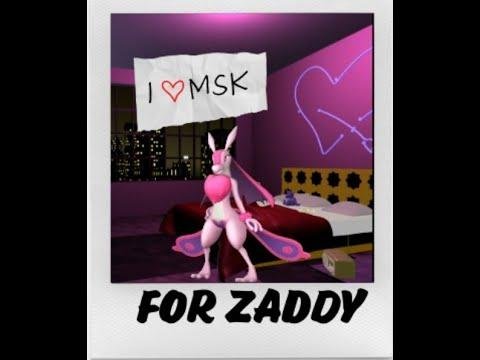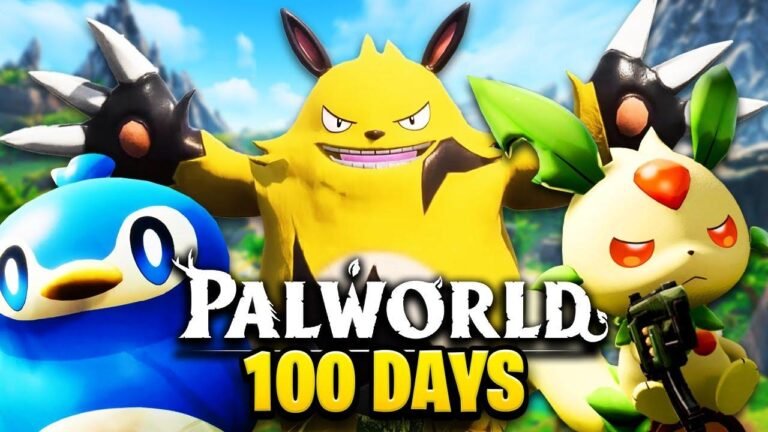Installing mods in Palworld is as easy as pie! The pack file mods are a piece of cake – just extract and move the file to your game’s folder. Script mods may need a little more elbow grease, but with a few tweaks in the settings, you’ll be good to go. Now you can customize your game and take it to the next level! 🎮
Modding Palworld: A Comprehensive Guide 🎮
Introduction: Exploring Mod Installation for the Steam Version 🔍
In this guide, we will delve into the process of installing mods for the Steam version of Palworld. While the game and its modding ecosystem are still early in development, we aim to provide a clear understanding of how to install two main types of mods. By the end of this guide, you will have a comprehensive understanding of how to enhance your Palworld experience through modding.
Principales conclusiones:
| Mod Type | Descripción |
|---|---|
| Pack File Mod | Replaces in-game character and other play models |
| Script Mod | Manipulates game features, such as turning off the HUD |
Installing Pack File Mods 📦
To begin installing pack file mods, you will need to navigate to your game’s installation folder in Steam. Right-click on Palworld, hover over "Manage," and choose "Browse Local Files." In most cases, installing pack file mods is as simple as extracting a file and moving it to the designated folder within the game’s installation directory.
Here’s a step-by-step guide to installing pack file mods:
- Navigate to the mod you wish to download
- Choose the appropriate download method (manual or from the Nexus Mod website)
- Extract the file and move it to the ‘Pal’ folder within your game’s installation directory
- Verify that the mod has been successfully installed
Installing Script Mods 🖥️
Script mods often require additional steps for installation. They typically involve the manipulation of game functionalities and may require the installation of specific scripts. In this section, we will guide you through the process of installing script mods to enhance your gameplay experience.
Here’s how to install script mods:
- Ensure that you have the necessary scripts, such as UE4SS, which allows the execution of custom scripts in the game
- Download the required scripts from GitHub, ensuring to select the appropriate version
- Move the downloaded scripts to the designated folders within the game’s installation directory
- Make any necessary adjustments to the game settings as per the mod’s instructions
- Verify that the script mod has been successfully installed
Principales conclusiones:
- Pack file mods are straightforward to install, often involving a simple extraction process
- Script mods may require additional dependencies and adjustments to game settings
Testing the Installed Mods 🕹️
Once you have successfully installed the mods, it’s essential to verify that they are functioning as expected in the game. Test each installed mod by launching the game and observing the changes in gameplay features or character models.
Conclusión
Modding enhances the gameplay experience by introducing customizations and improvements to Palworld. By following the steps outlined in this guide, you can effectively install both pack file mods and script mods, elevating your gaming experience.
Remember, while the modding ecosystem is continually evolving, understanding the fundamental installation processes will enable you to seamlessly integrate mods into your gaming experience.
Thank you for taking the time to explore mod installation for Palworld. Stay tuned for more guides and tutorials, and happy modding! 🌟